Hello,
In this tutorial, we'll explore how to add an RCON connection to your server.
An RCON connection allows external tools to communicate with the server. This is necessary for using a virtual store, a voting site, etc.
Via Your Settings
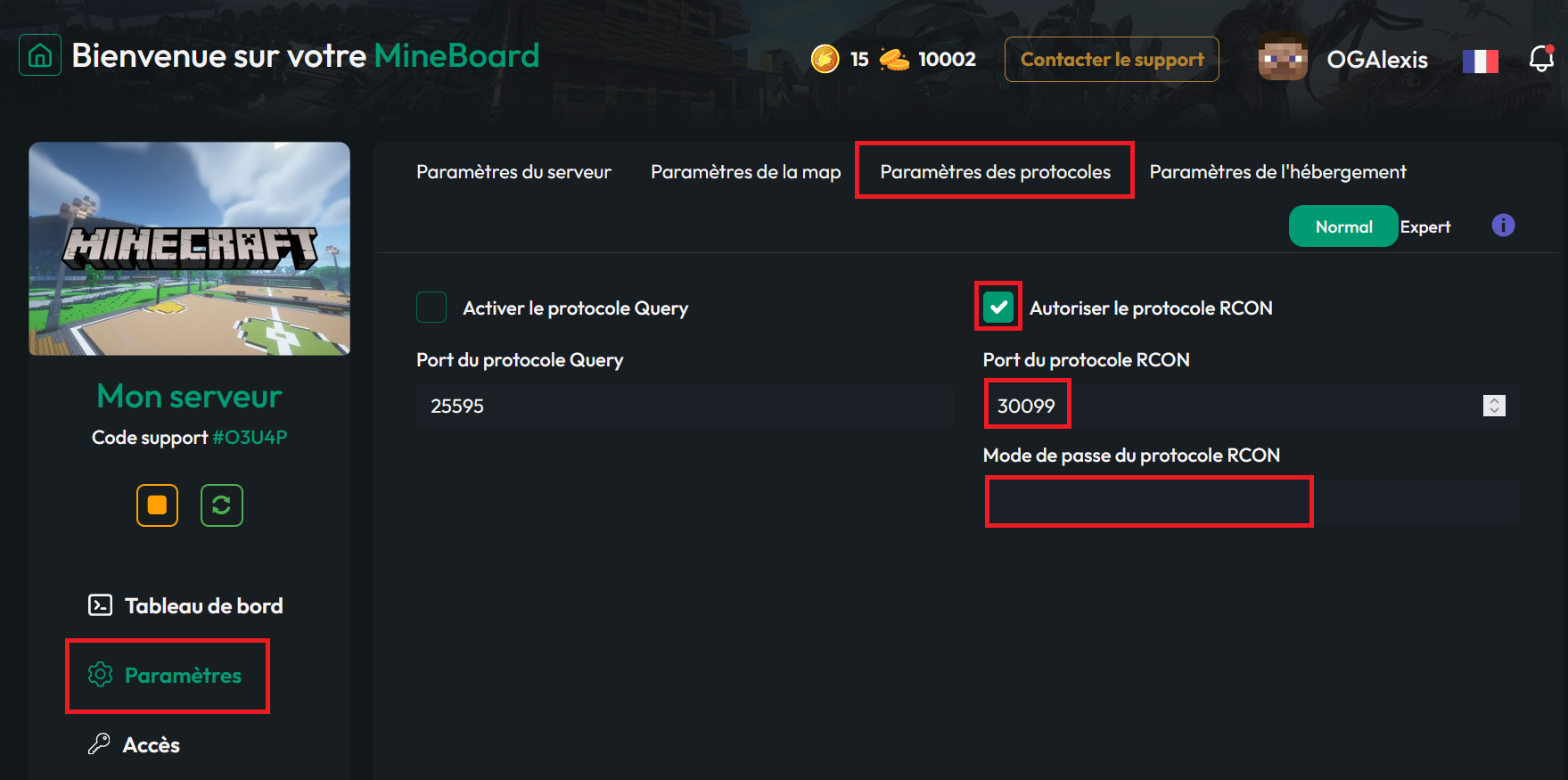
On your server's panel, navigate to "Settings." Then go to "Protocol Settings."
Once on this tab, check the box to "Enable the RCON Protocol," add the port, and set a password.
The port to add can be found in your "Access" tab. It's one of your dedicated ports. In my case, it's port 30099, but yours will be different.
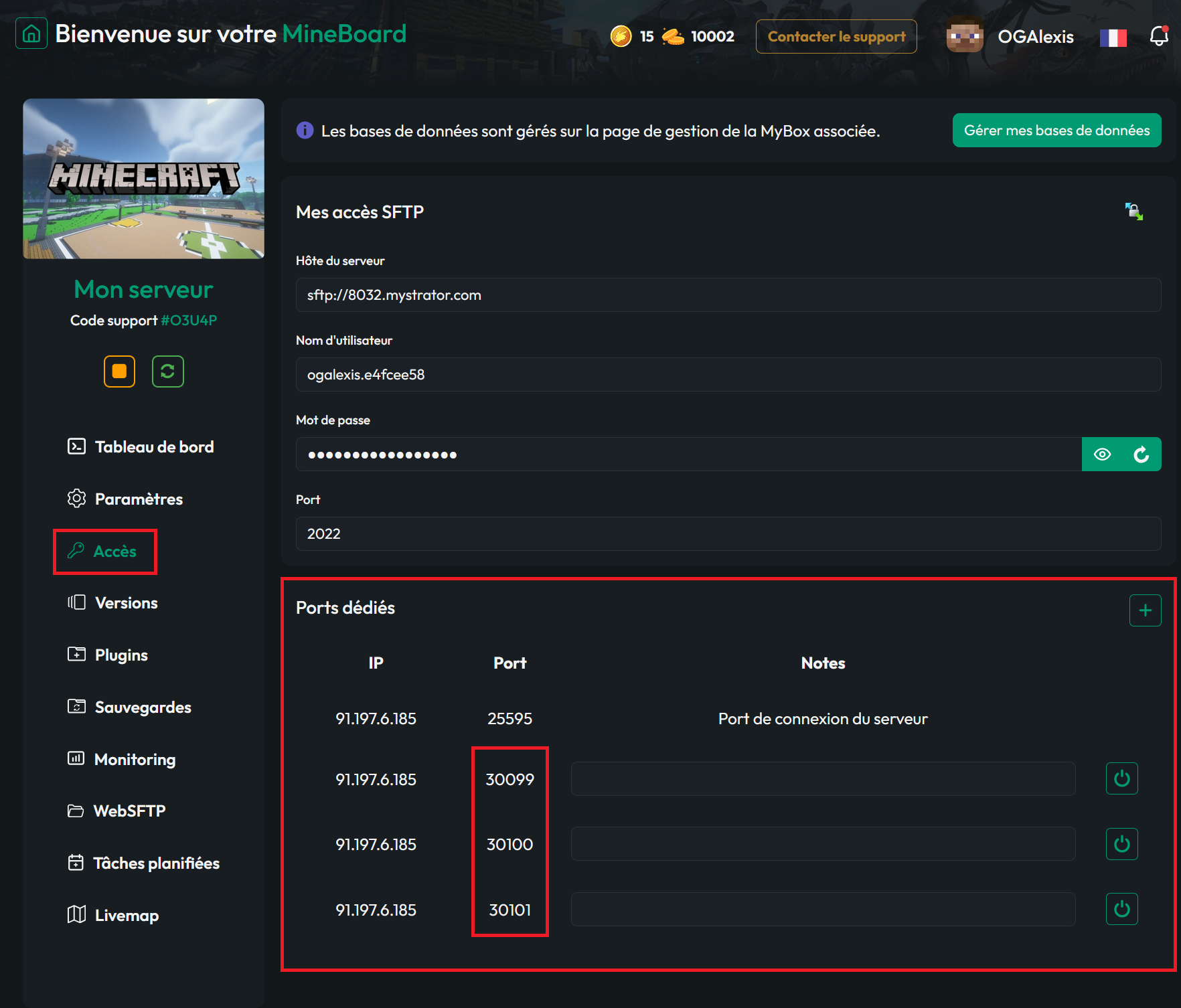
Via your server.properties
You can access the server.properties file using SFTP: https://forum.minestrator.com/threads/minestrator-manage-your-server-with-winscp-or-filezilla.1814/
You can also access it from your WebSFTP.
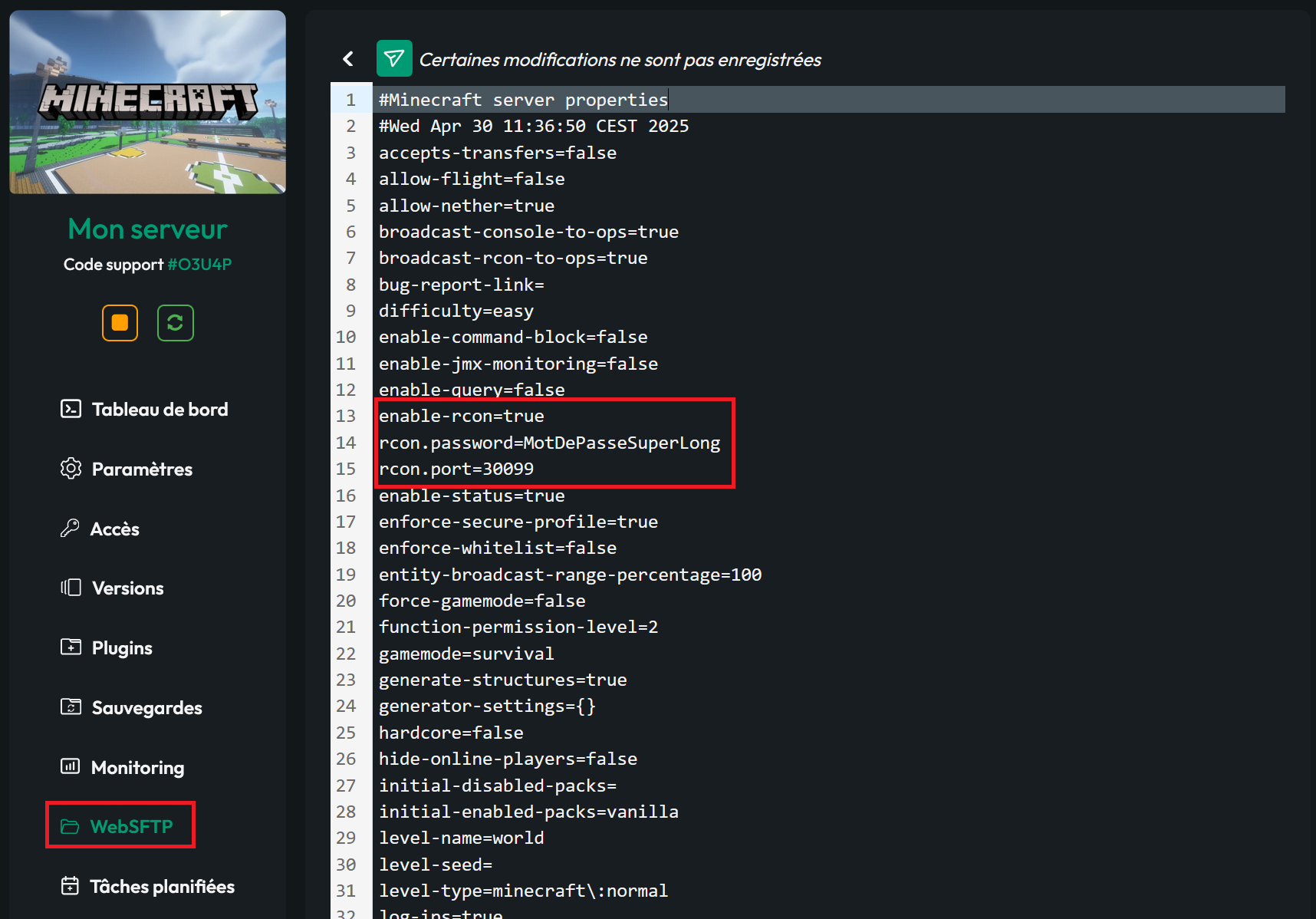
Once the file is open, at the line "enable-rcon" set the value to "true" to enable RCON on your server.
At the line "rcon.port=", set one of your dedicated ports. You can find the list of dedicated ports in your panel under the "Access" tab. In my case, it’s port 30099, but yours will be different.
At the line "rcon.password=", set a password of your choice. Be sure it's reasonably secure.
Once this is done, save your server.properties. Then start your server. You should see in your logs that RCON is enabled.
Verification
Now all that’s left is to test the RCON connection here: https://minestrator.com/en/test/rcon/minecraft . If it works, congratulations! You’ve successfully followed the tutorial.
If you have any questions, feel free to join us on our Discord.
Have a great day!
Best regards.
In this tutorial, we'll explore how to add an RCON connection to your server.
An RCON connection allows external tools to communicate with the server. This is necessary for using a virtual store, a voting site, etc.
Via Your Settings
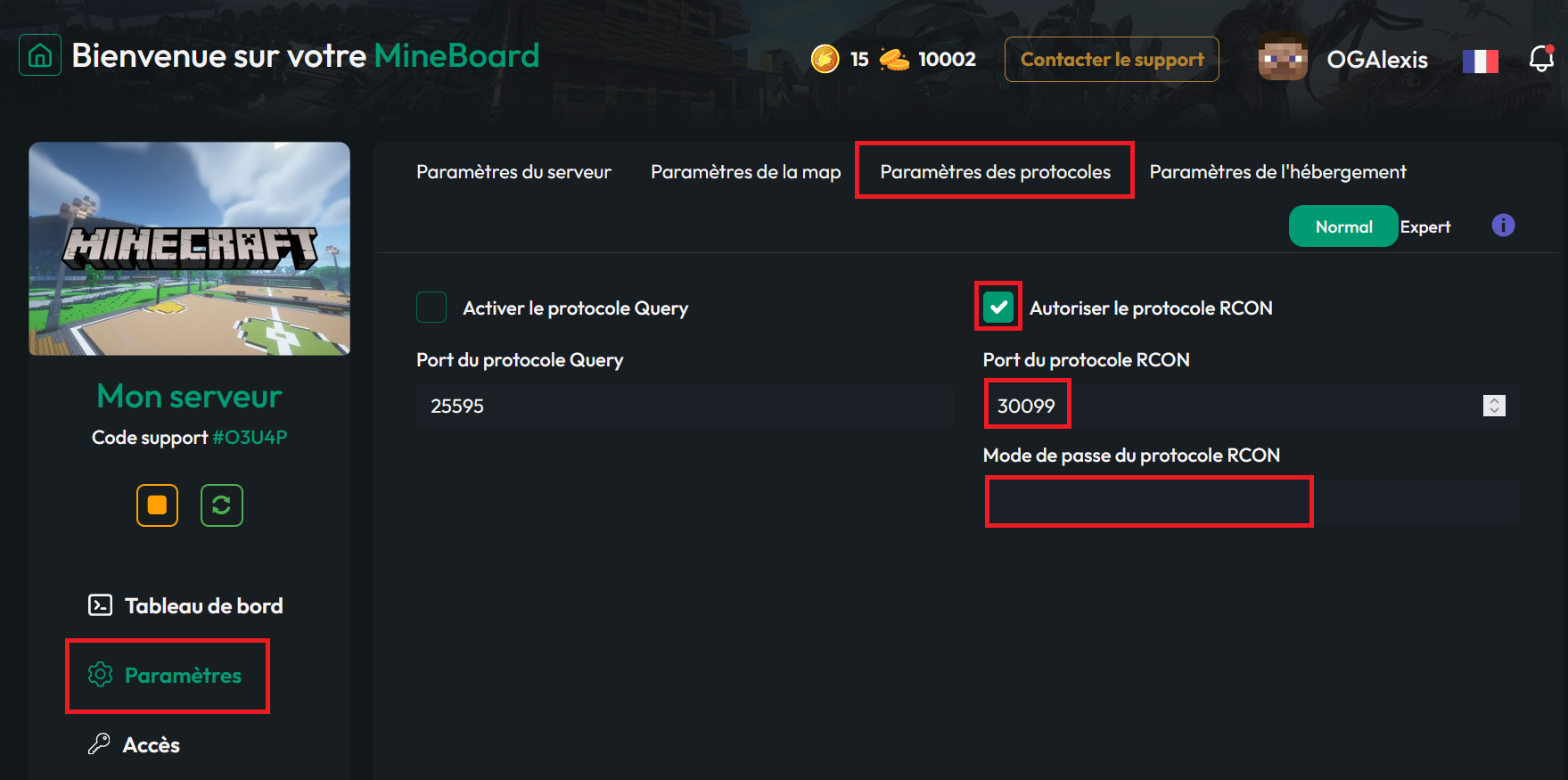
On your server's panel, navigate to "Settings." Then go to "Protocol Settings."
Once on this tab, check the box to "Enable the RCON Protocol," add the port, and set a password.
The port to add can be found in your "Access" tab. It's one of your dedicated ports. In my case, it's port 30099, but yours will be different.
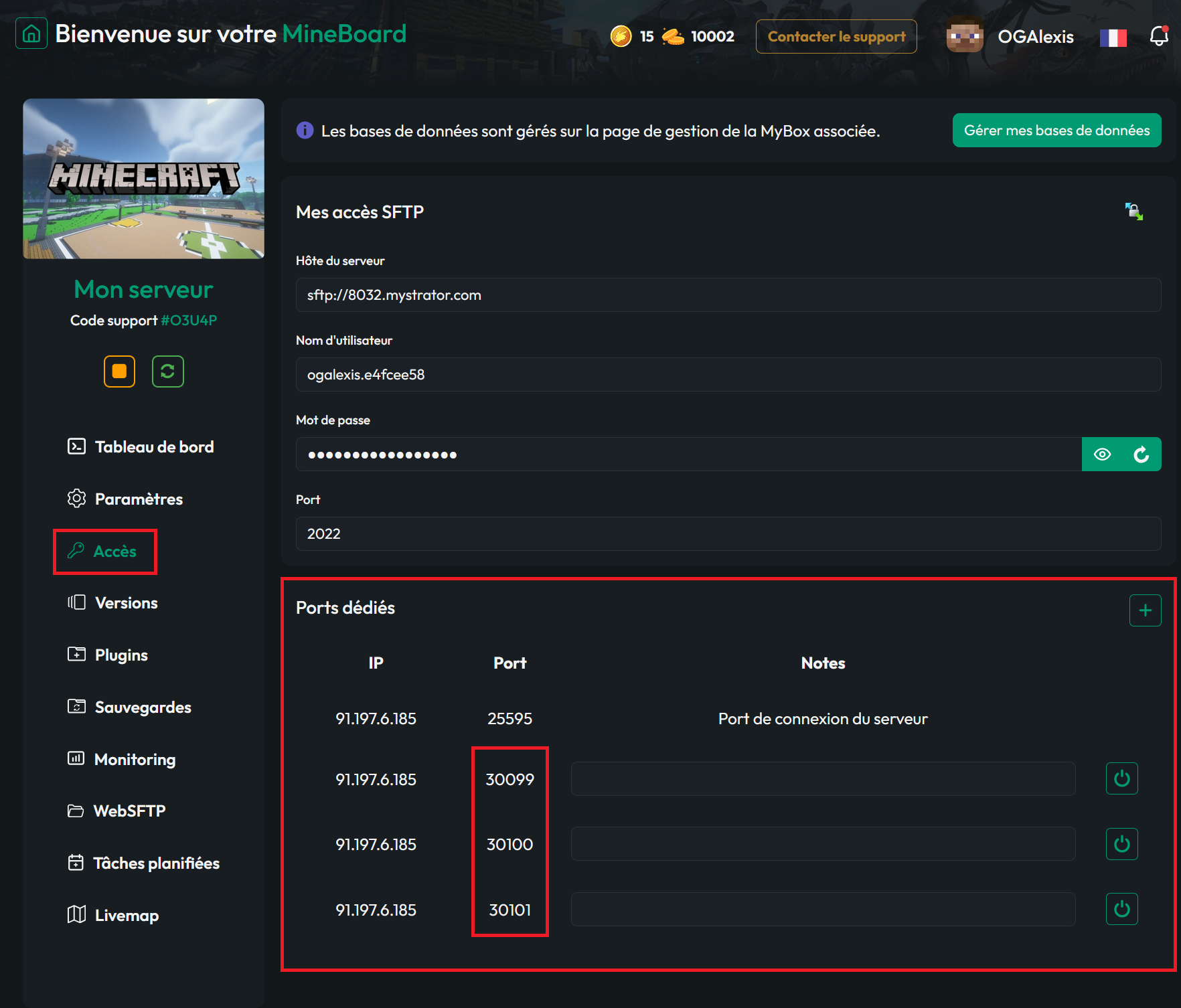
Via your server.properties
You can access the server.properties file using SFTP: https://forum.minestrator.com/threads/minestrator-manage-your-server-with-winscp-or-filezilla.1814/
You can also access it from your WebSFTP.
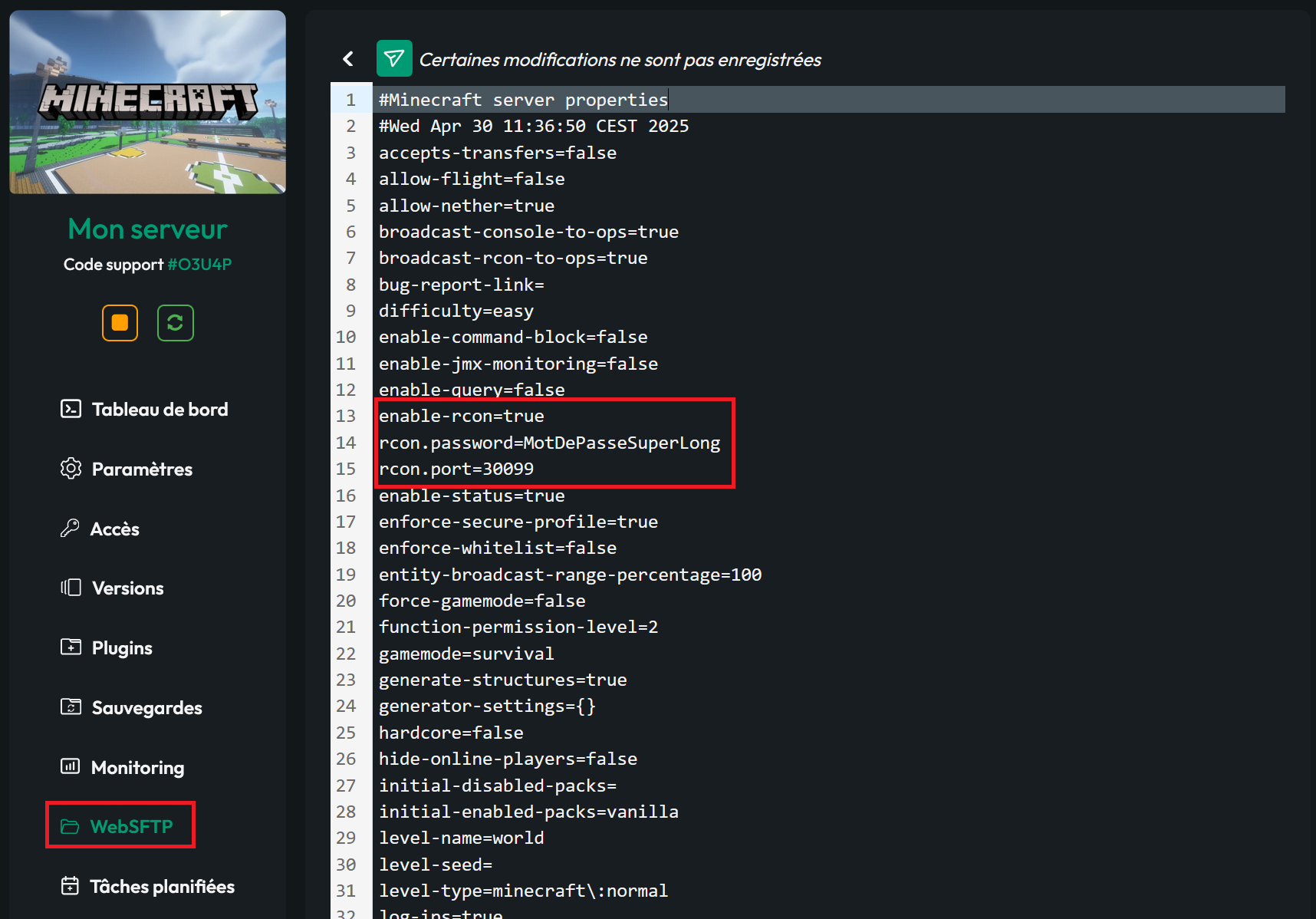
Once the file is open, at the line "enable-rcon" set the value to "true" to enable RCON on your server.
At the line "rcon.port=", set one of your dedicated ports. You can find the list of dedicated ports in your panel under the "Access" tab. In my case, it’s port 30099, but yours will be different.
At the line "rcon.password=", set a password of your choice. Be sure it's reasonably secure.
Once this is done, save your server.properties. Then start your server. You should see in your logs that RCON is enabled.
Verification
Now all that’s left is to test the RCON connection here: https://minestrator.com/en/test/rcon/minecraft . If it works, congratulations! You’ve successfully followed the tutorial.
If you have any questions, feel free to join us on our Discord.
Have a great day!
Best regards.