Welcome to this guide on how to use your dedicated ports for your plugins. Each server on MineStrator comes with up to 5 dedicated ports that you can freely utilize. For this tutorial, we'll focus on installing JSONAPI on a Spigot server running version 1.14. However, the principles for obtaining and using dedicated ports are the same for other versions and plugins.
1 - Installing JSONAPI
The first step is to download JSONAPI. To do so, click on this link to be redirected to the download page: https://minestrator.com/telecharger/jsonapi/. Next, download the version of your choice by clicking the Install button. For this tutorial, download the file JSONAPI-RELOADED-5.10.0-1.14.jar along with the two dependencies, ProtocolLib and Vault. Then, transfer these three files into your plugins folder and start your server.
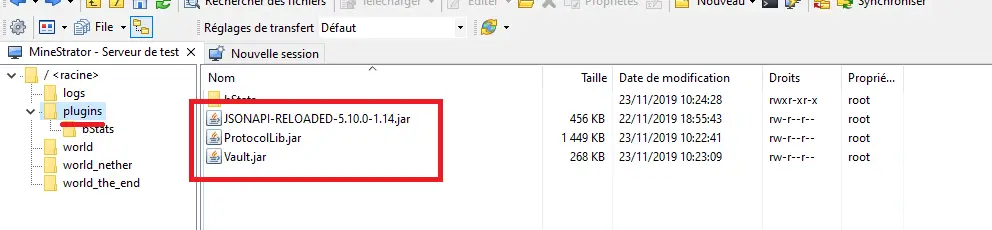
To verify that the plugin is functioning, check your console or logs for the line [JSONAPI-RELOADED] Active and listening for requests (this line usually appears in the last part of your logs after starting).
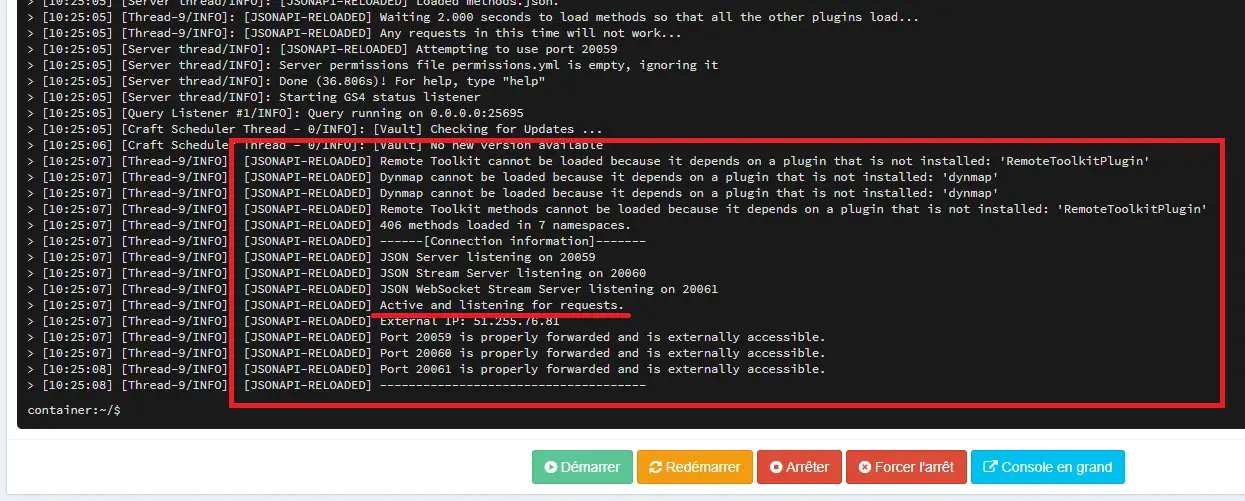
2 - Accessing Your Dedicated Ports
The second step is to obtain one of your dedicated ports to use with JSONAPI. Your dedicated ports can be found on your server management page by clicking the Dedicated Ports tab.
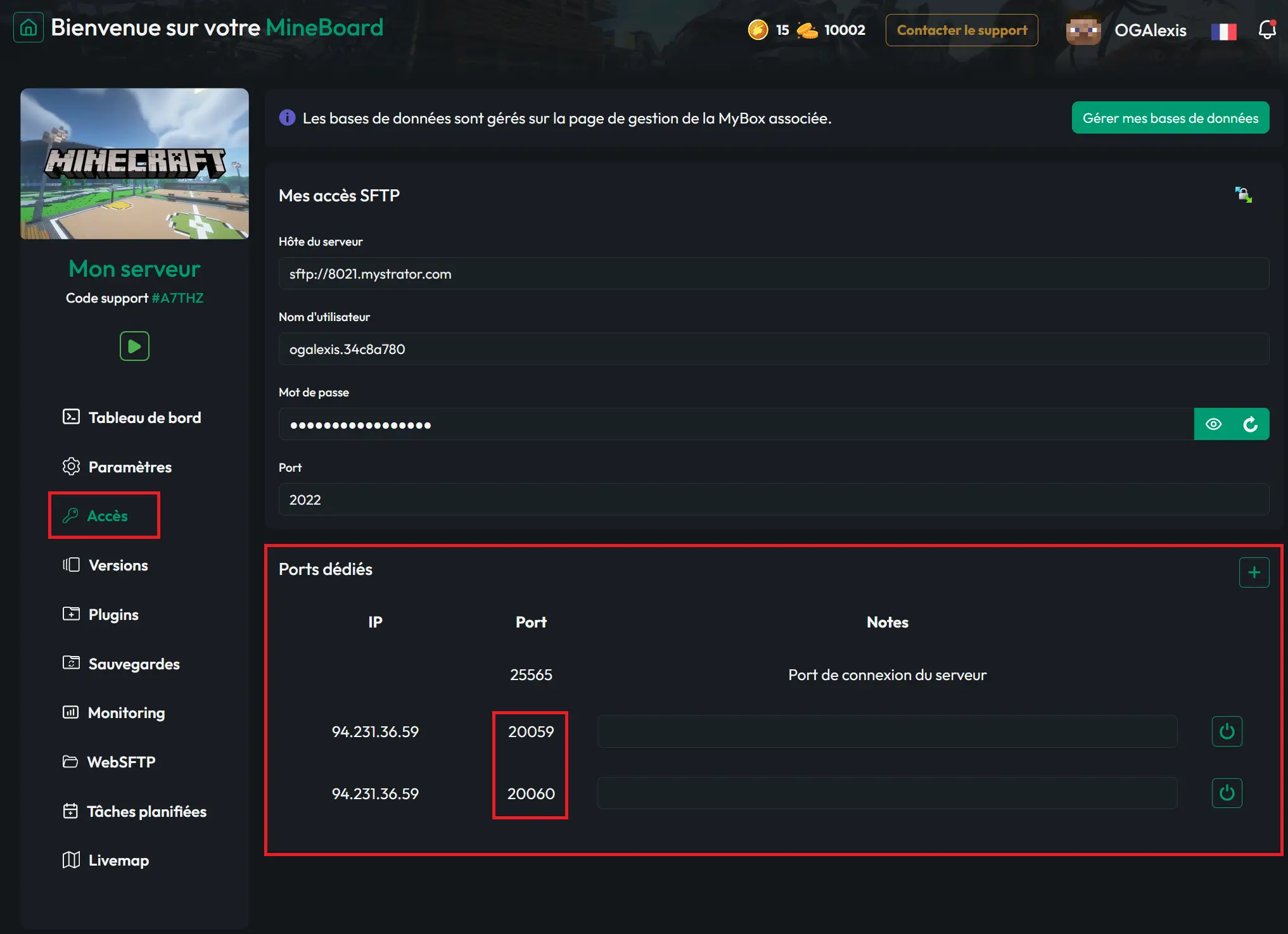
3 - Modifying the JSONAPI Configuration
By default, JSONAPI is set to run on port 20059, which usually isn't one of the available dedicated ports on your server. Therefore, you will need to adjust the configuration. Connect to your server via SFTP and modify the config.yml file located in /plugins/JSONAPI-RELOADED.
Change the line port: 20059 to one of your dedicated ports instead. Save the file and restart your server.
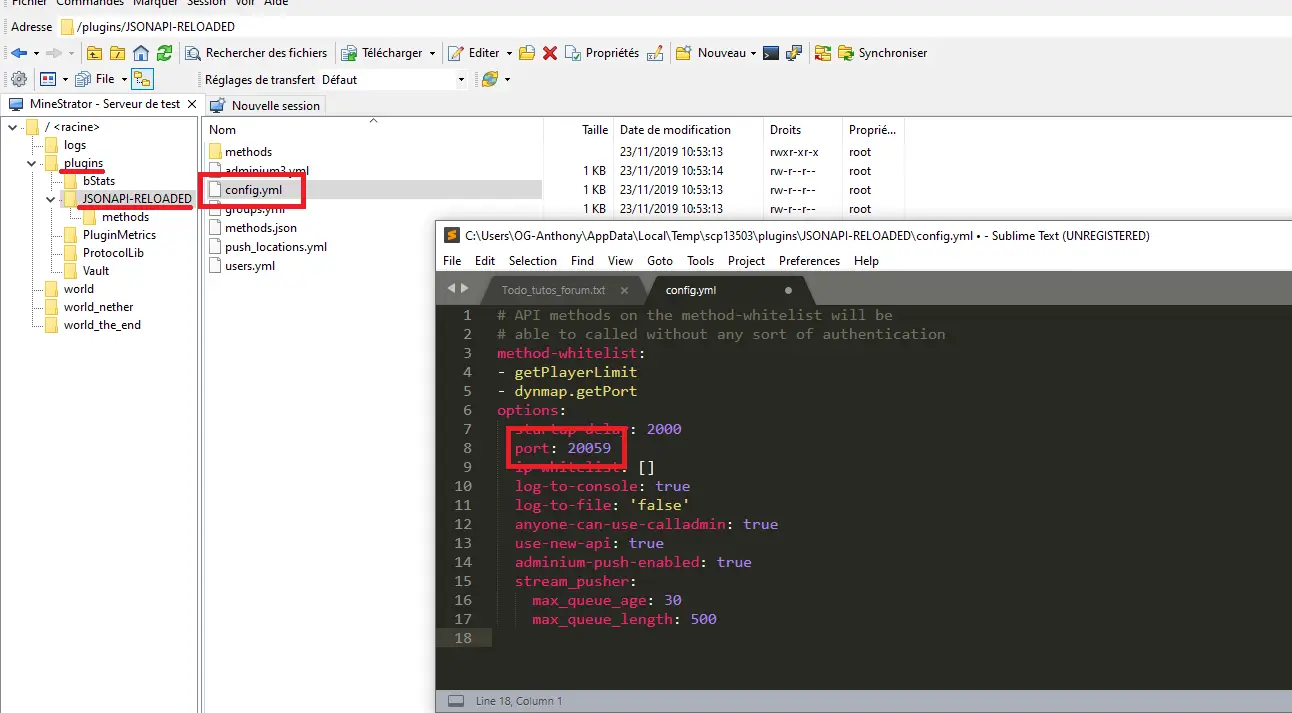
Please check your console or logs to ensure that the plugin is utilizing the specified dedicated port with the line [JSONAPI-RELOADED] JSON Server listening on 41299 (port 41299 is an example; it should match the one you've set in your configuration file).
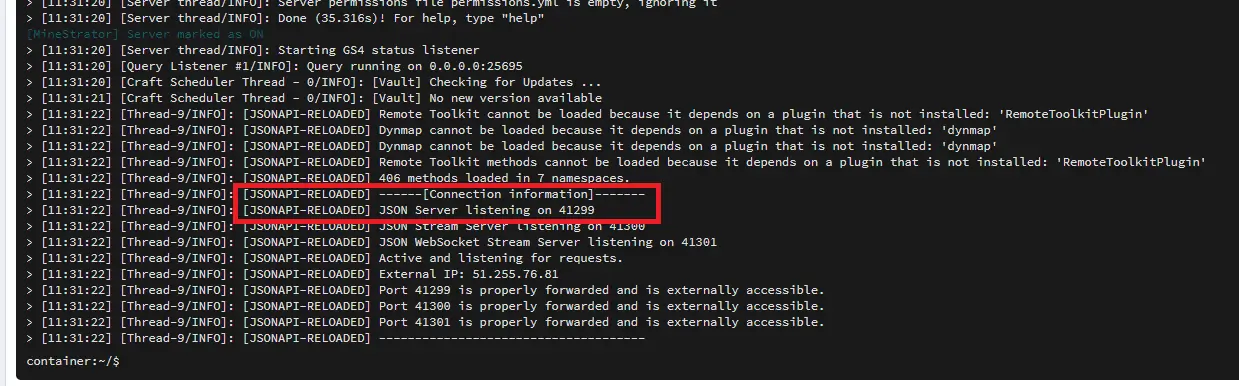
To verify that JSONAPI and your dedicated port are fully operational, you can use the connection test tool from MineStrator available at this address: https://minestrator.com/test/connexion/jsonapi.
The information you need can be found in the users.yml file, located in the same place as the configuration file:
- The Server IP corresponds to your Minecraft server IP without the port
- The Username corresponds to one of the username lines
- The Password corresponds to the password line linked to the username mentioned above
- The JSONAPI Port corresponds to the dedicated port specified in the configuration file
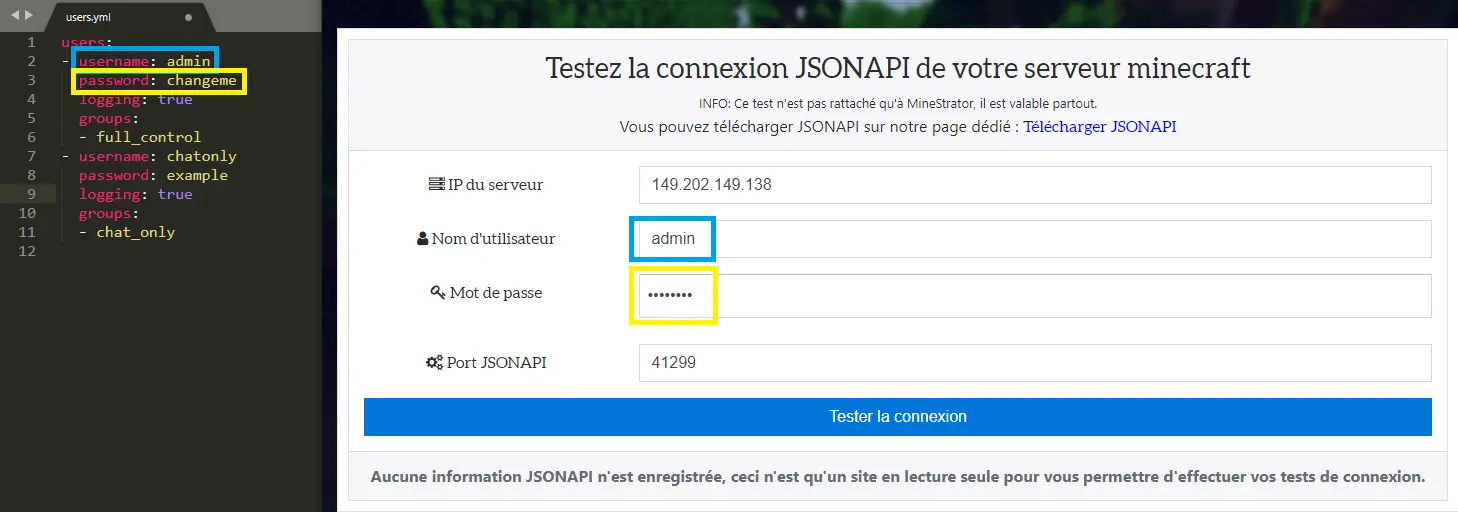
Then, press the Test Connection button. The website will validate the connection. If successful, you should see a similar line in your server console: [JSONAPI-RELOADED] [API Request] admin requested: getPlayerLimit([]){AUTHED, ALLOWED} indicating a connection from outside using your dedicated port.
This is the end of this tutorial. Feel free to join MineStrator's Discord if you need help with your dedicated ports.
Have fun gaming!
1 - Installing JSONAPI
The first step is to download JSONAPI. To do so, click on this link to be redirected to the download page: https://minestrator.com/telecharger/jsonapi/. Next, download the version of your choice by clicking the Install button. For this tutorial, download the file JSONAPI-RELOADED-5.10.0-1.14.jar along with the two dependencies, ProtocolLib and Vault. Then, transfer these three files into your plugins folder and start your server.
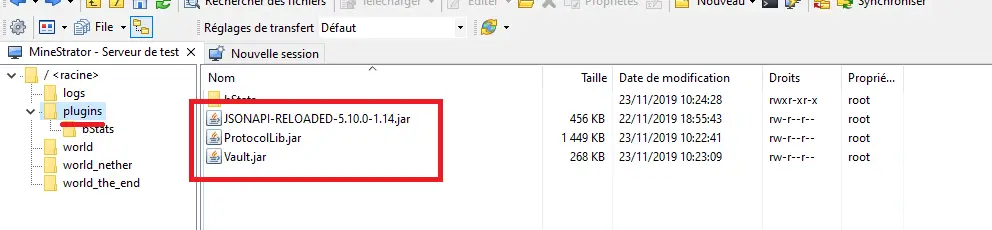
To verify that the plugin is functioning, check your console or logs for the line [JSONAPI-RELOADED] Active and listening for requests (this line usually appears in the last part of your logs after starting).
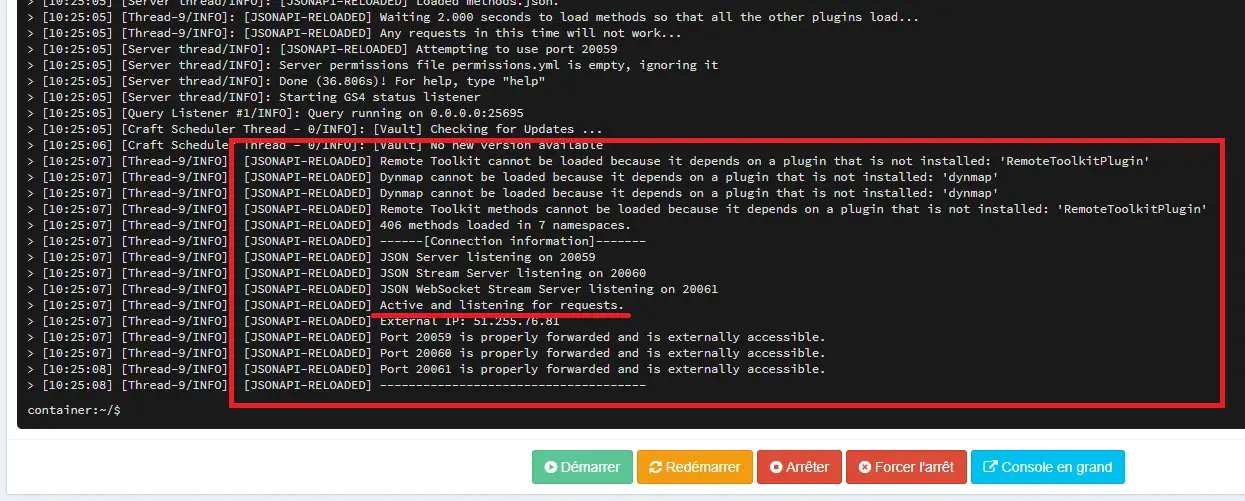
2 - Accessing Your Dedicated Ports
The second step is to obtain one of your dedicated ports to use with JSONAPI. Your dedicated ports can be found on your server management page by clicking the Dedicated Ports tab.
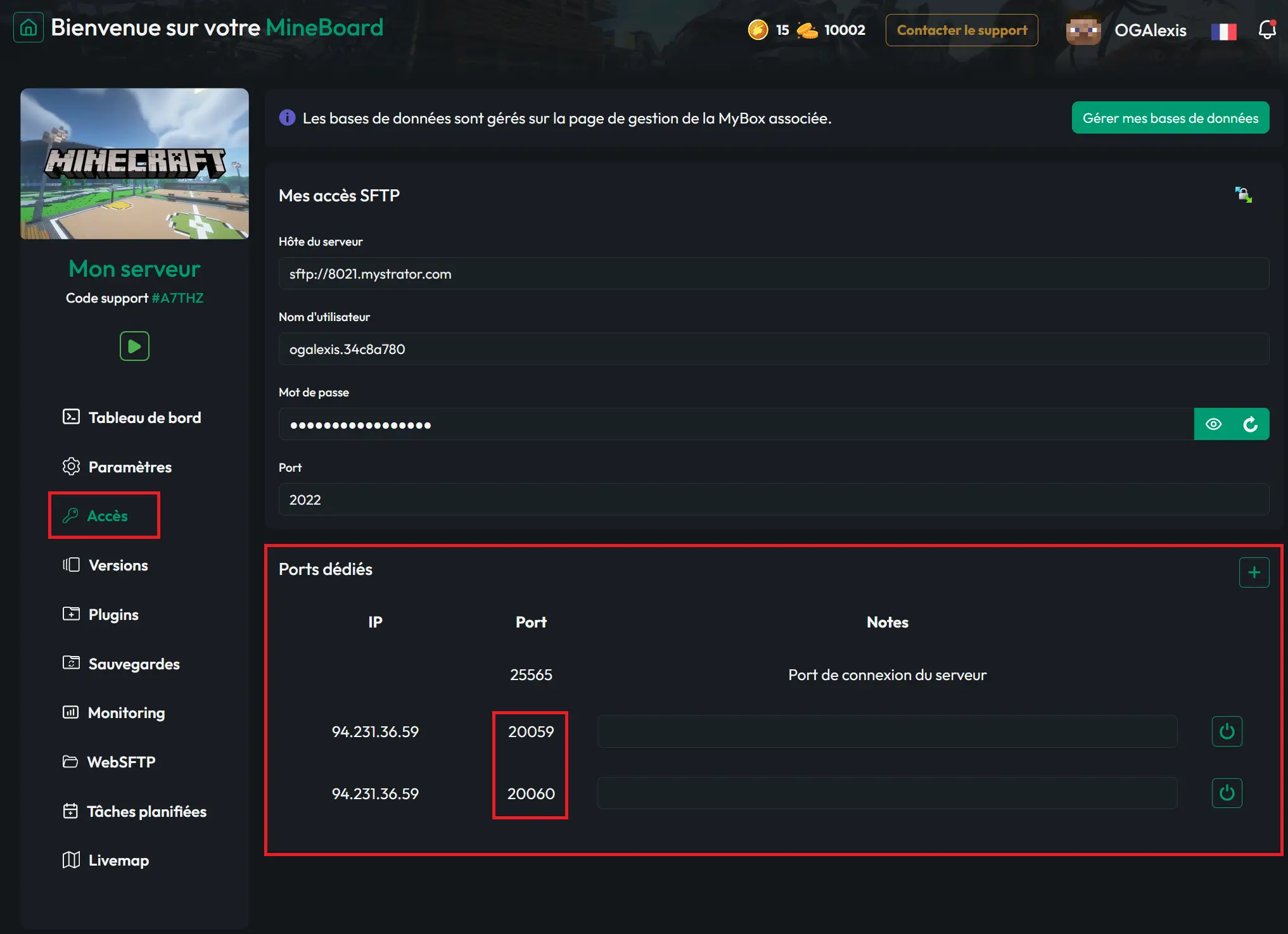
3 - Modifying the JSONAPI Configuration
By default, JSONAPI is set to run on port 20059, which usually isn't one of the available dedicated ports on your server. Therefore, you will need to adjust the configuration. Connect to your server via SFTP and modify the config.yml file located in /plugins/JSONAPI-RELOADED.
Change the line port: 20059 to one of your dedicated ports instead. Save the file and restart your server.
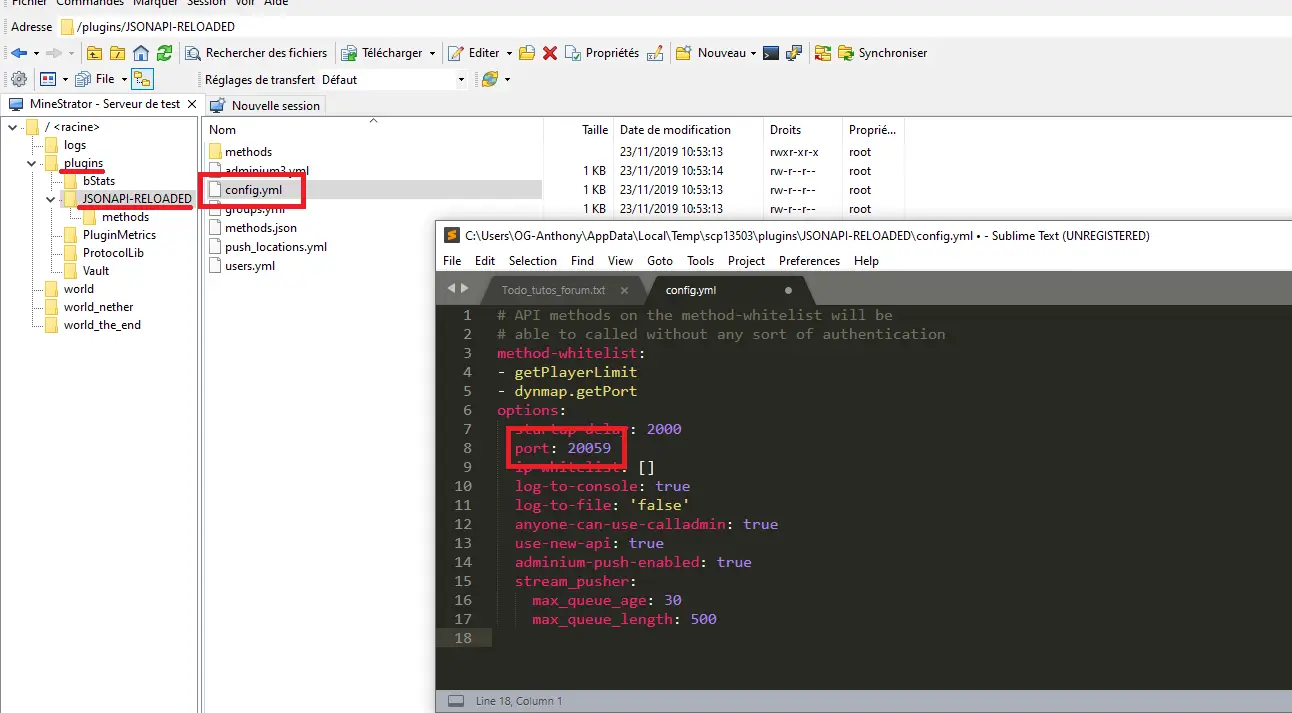
Please check your console or logs to ensure that the plugin is utilizing the specified dedicated port with the line [JSONAPI-RELOADED] JSON Server listening on 41299 (port 41299 is an example; it should match the one you've set in your configuration file).
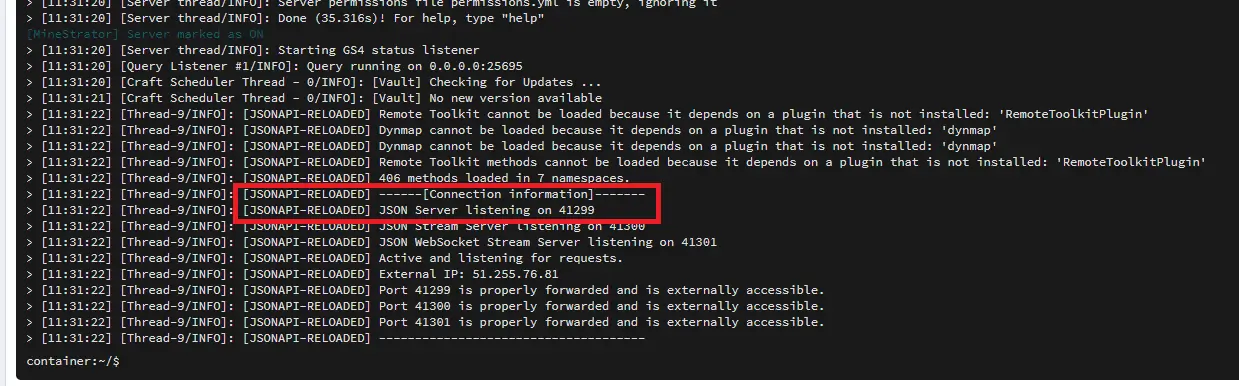
To verify that JSONAPI and your dedicated port are fully operational, you can use the connection test tool from MineStrator available at this address: https://minestrator.com/test/connexion/jsonapi.
The information you need can be found in the users.yml file, located in the same place as the configuration file:
- The Server IP corresponds to your Minecraft server IP without the port
- The Username corresponds to one of the username lines
- The Password corresponds to the password line linked to the username mentioned above
- The JSONAPI Port corresponds to the dedicated port specified in the configuration file
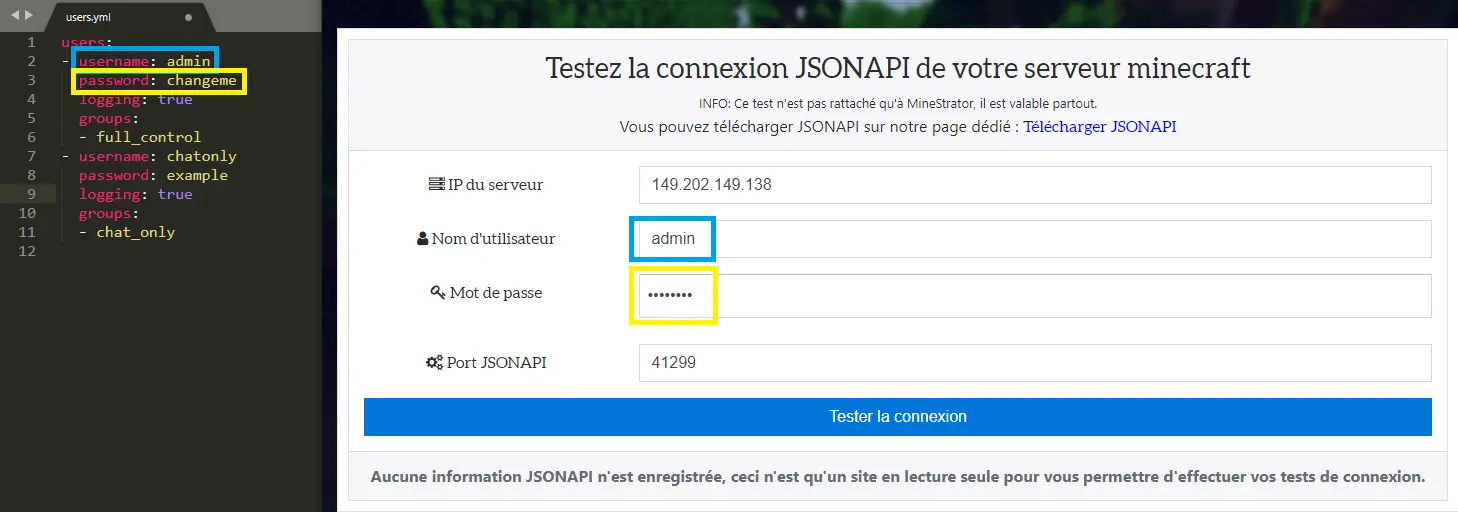
Then, press the Test Connection button. The website will validate the connection. If successful, you should see a similar line in your server console: [JSONAPI-RELOADED] [API Request] admin requested: getPlayerLimit([]){AUTHED, ALLOWED} indicating a connection from outside using your dedicated port.
This is the end of this tutorial. Feel free to join MineStrator's Discord if you need help with your dedicated ports.
Have fun gaming!