Welcome everyone! This tutorial will guide you on how to change the version of your server.
The Versions tab allows you to either change the version or completely reinstall your server.
If you wish to only change the version and keep your data, you can proceed with the version change. This is possible from a lower version to a higher one. Remember to update your mods or plugins, and note that Minecraft cannot downgrade maps. If you want to completely reinstall the server and delete previous data for a fresh start, you need to go through reinstallation.
- Changing the Version
Once logged into your panel, go to the Versions tab.
You’ll then have access to the list of available versions directly from the panel.
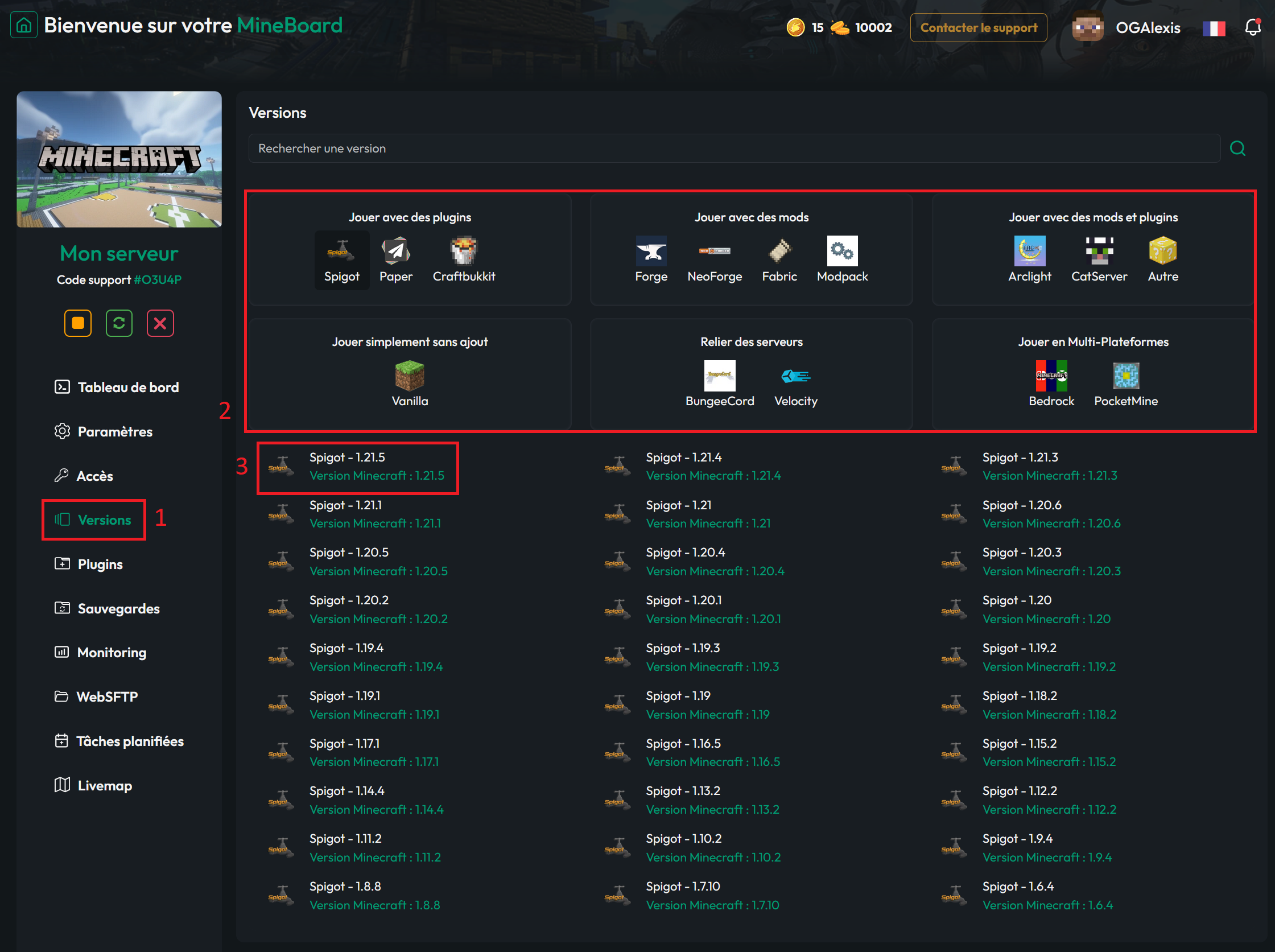
Select your desired version and click the Change Version button.
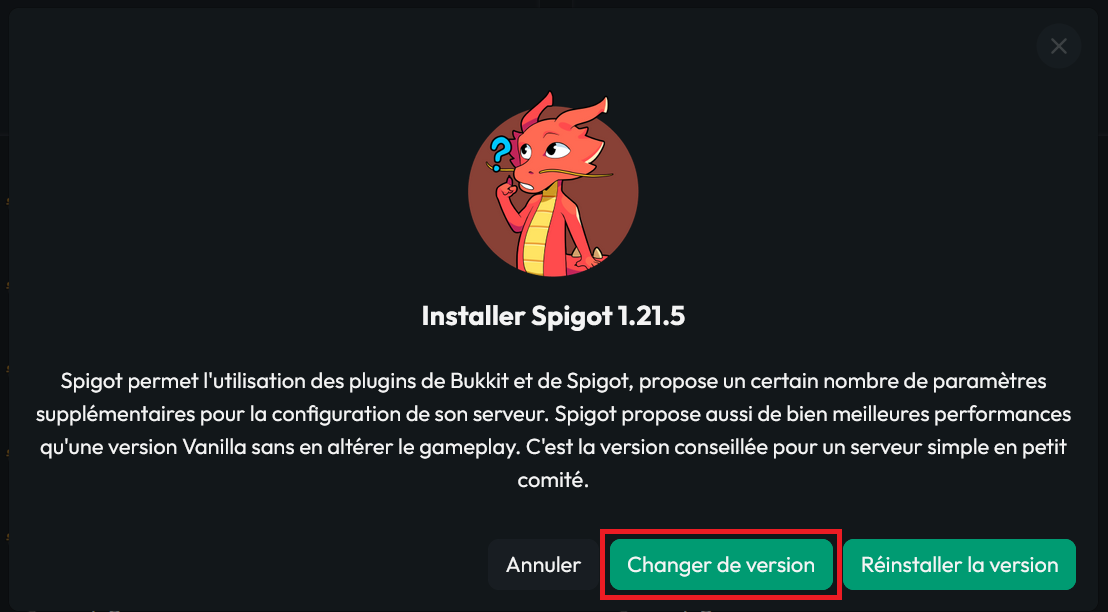
If the version you want is not available, you must use openmod, which you can install by following this tutorial: https://forum.minestrator.com/threads/minestrator-utiliser-lopenmod.57/.
Once the version change is complete, you can start your server.
- Reinstallation
Once logged into your panel, go to the Versions tab.
You’ll then have access to the list of available versions directly from the panel.
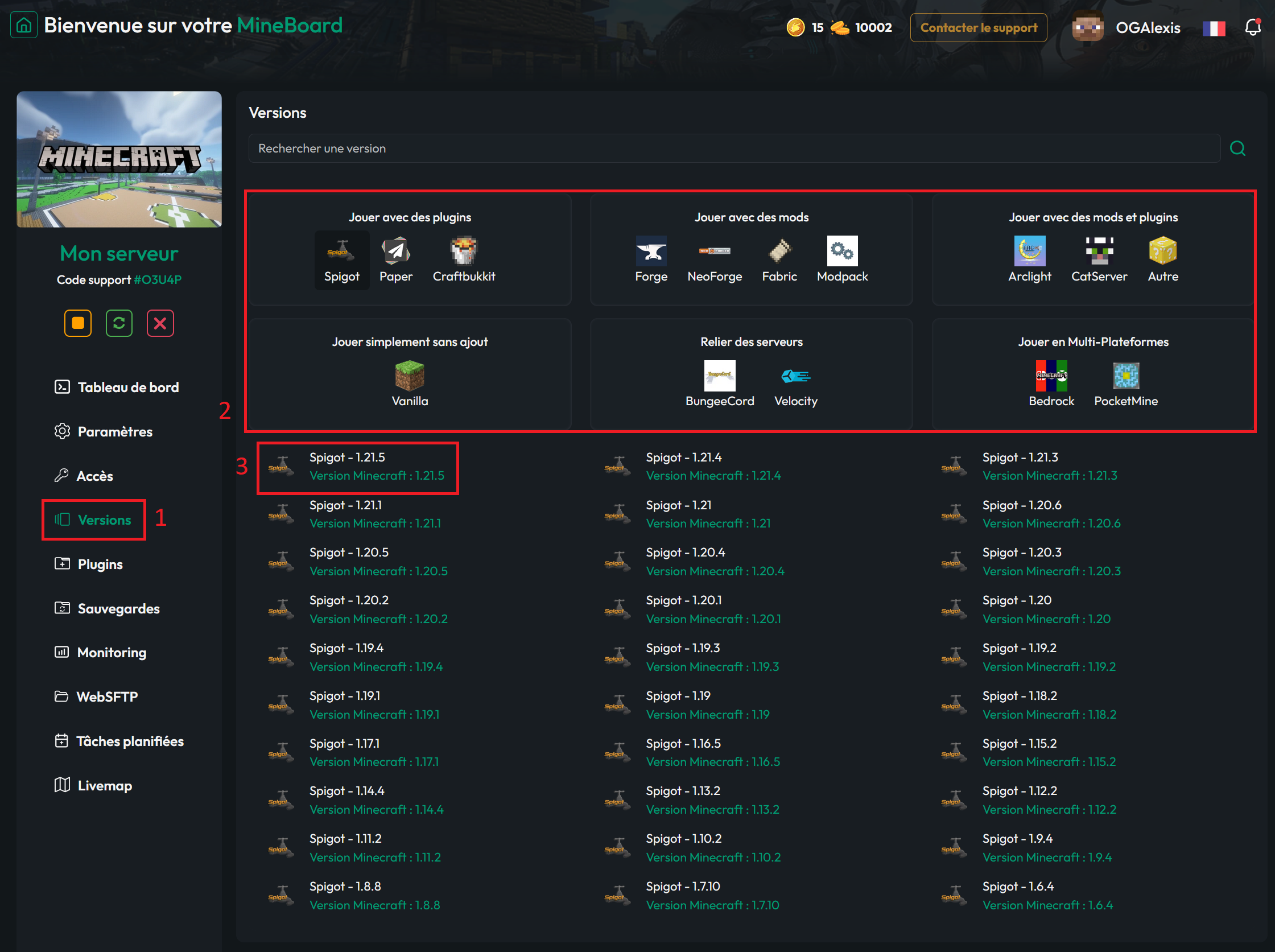
Select your preferred version and click the Reinstall Version button.
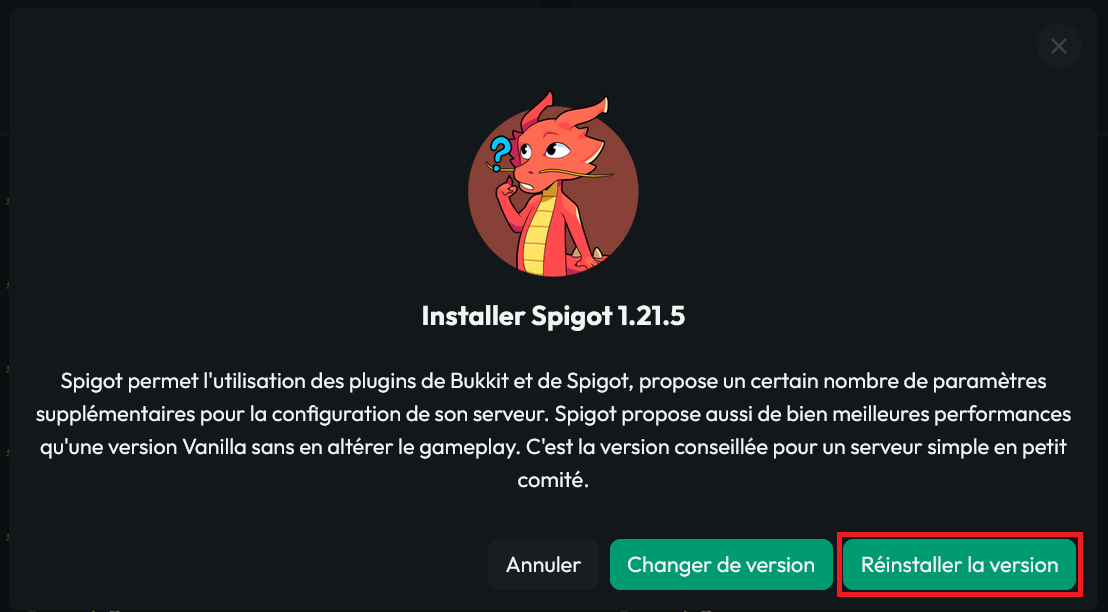
If the version you want is not available, you must use openmod, which you can install by following this tutorial: https://forum.minestrator.com/threads/minestrator-utiliser-lopenmod.57/. Don’t forget to delete the server content once it’s turned off!
Once the reinstalling process is complete, you can start your server.
This concludes the tutorial. If you need help, feel free to join the MineStrator Discord.
You can also watch the video tutorial at this address: youtu.be/lOOs5SQqNRM.
Enjoy your game!
The Versions tab allows you to either change the version or completely reinstall your server.
If you wish to only change the version and keep your data, you can proceed with the version change. This is possible from a lower version to a higher one. Remember to update your mods or plugins, and note that Minecraft cannot downgrade maps. If you want to completely reinstall the server and delete previous data for a fresh start, you need to go through reinstallation.
- Changing the Version
Once logged into your panel, go to the Versions tab.
You’ll then have access to the list of available versions directly from the panel.
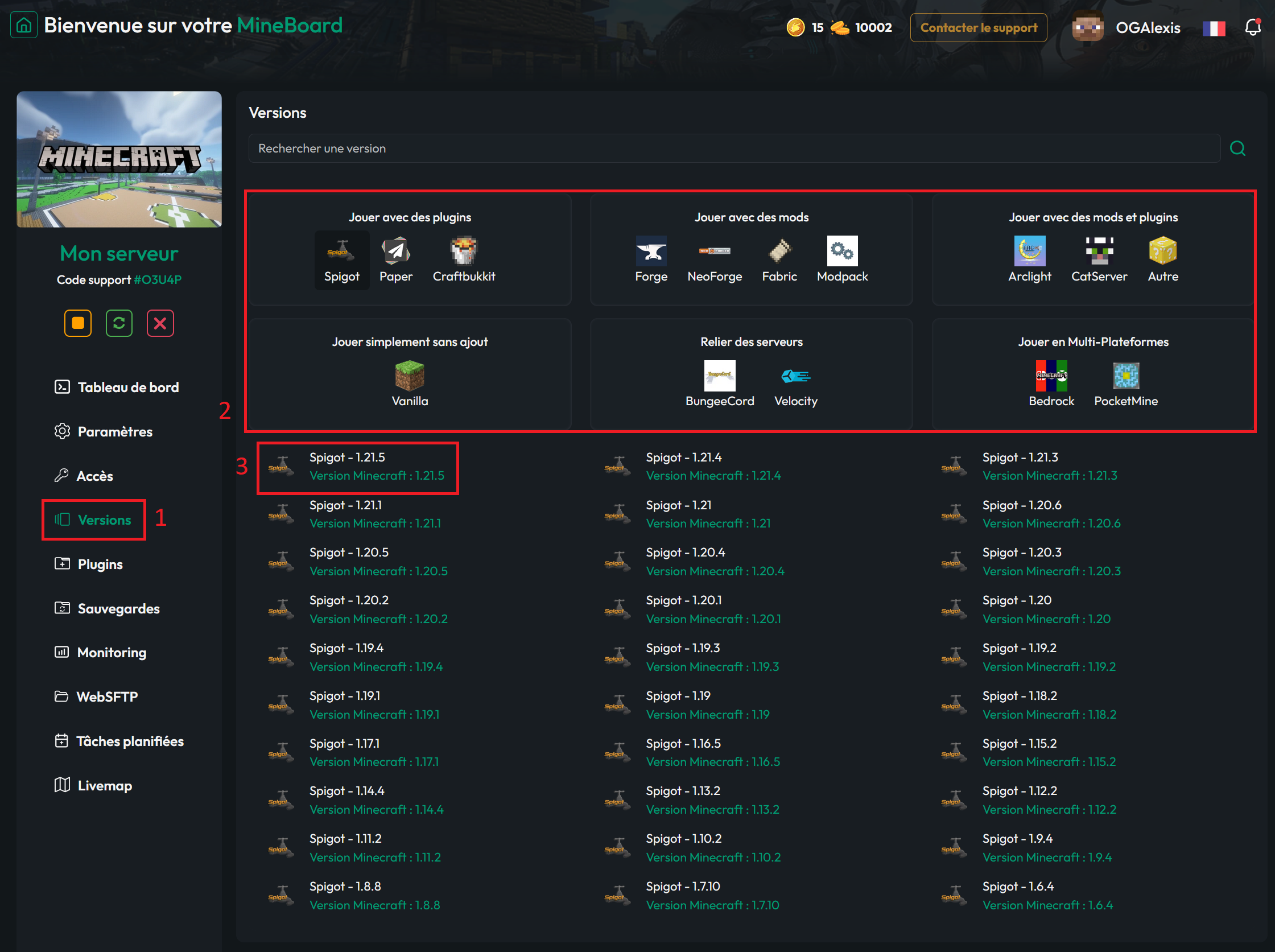
Select your desired version and click the Change Version button.
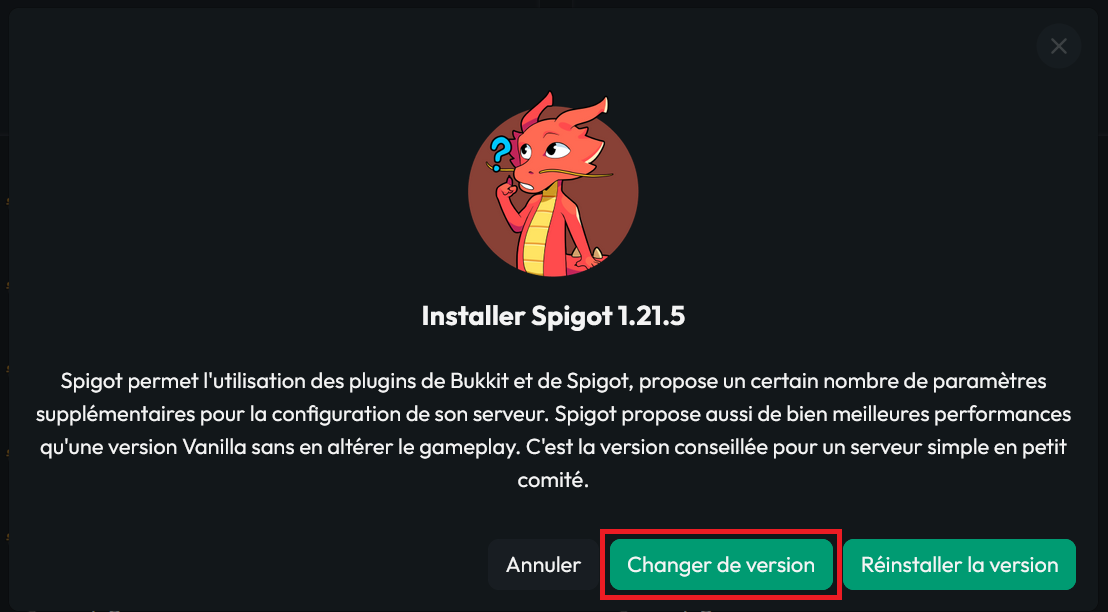
If the version you want is not available, you must use openmod, which you can install by following this tutorial: https://forum.minestrator.com/threads/minestrator-utiliser-lopenmod.57/.
Once the version change is complete, you can start your server.
- Reinstallation
Once logged into your panel, go to the Versions tab.
You’ll then have access to the list of available versions directly from the panel.
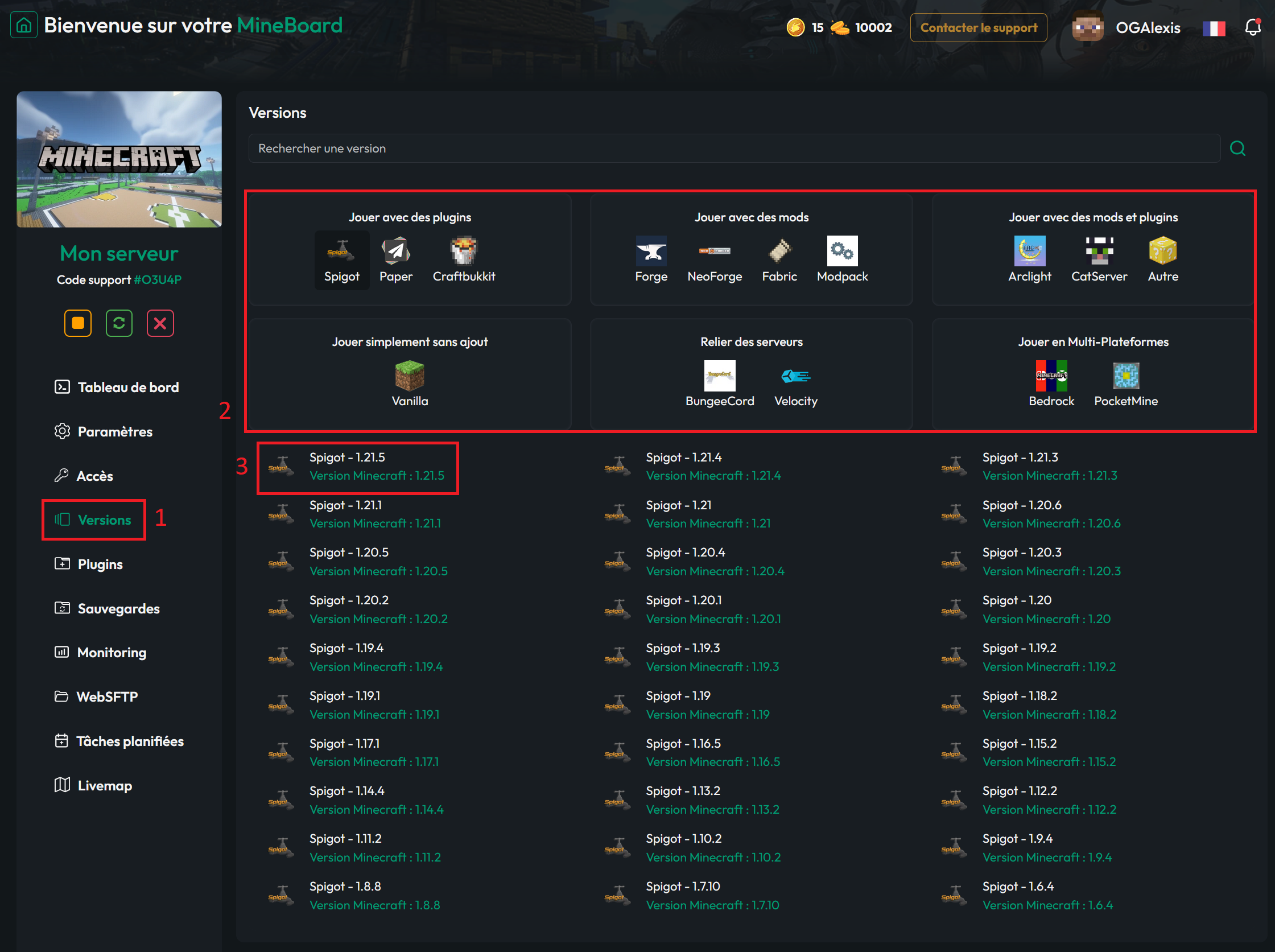
Select your preferred version and click the Reinstall Version button.
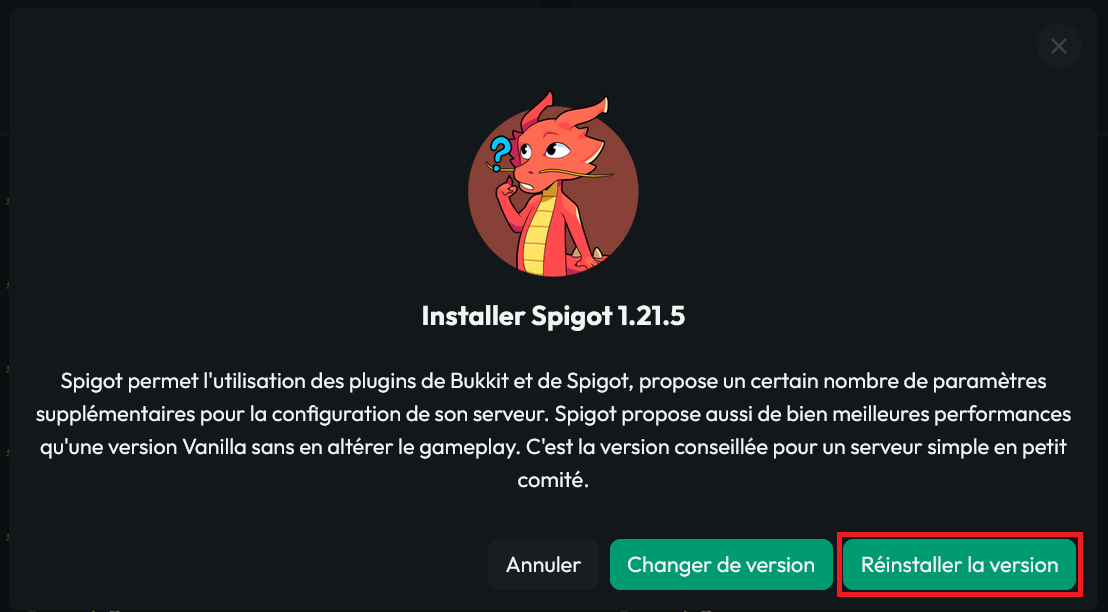
If the version you want is not available, you must use openmod, which you can install by following this tutorial: https://forum.minestrator.com/threads/minestrator-utiliser-lopenmod.57/. Don’t forget to delete the server content once it’s turned off!
Once the reinstalling process is complete, you can start your server.
This concludes the tutorial. If you need help, feel free to join the MineStrator Discord.
You can also watch the video tutorial at this address: youtu.be/lOOs5SQqNRM.
Enjoy your game!