Hello everyone and welcome to this tutorial, which will guide you through installing a modpack on your Minecraft server.
A modpack is a collection of multiple mods bundled and configured together to provide a new gameplay experience in Minecraft. In this tutorial, we will see how to install a community-created modpack.
You can add modpacks by going into your Versions tab, then Modpacks, then search for the modpack you want :

But maybe the modpack is not available, or maybe it's your own modpack. So for the examples, we will install then manually.
I will install two modpacks: Prominence II [RPG] and DawnCraft. The screenshots below show the steps for installing Prominence II [RPG], but the steps are similar; only the files differ, which I will explain in Step 2. Of course, the process is also similar for other modpacks beyond these two.
Step 1 - Downloading the Modpack
The first step is to download the modpack of your choice. I strongly recommend downloading modpacks (or mods in general) from CurseForge, as it is the most reliable source for up-to-date modpacks. Before installing your chosen modpack, check if it has a server version and download that version.
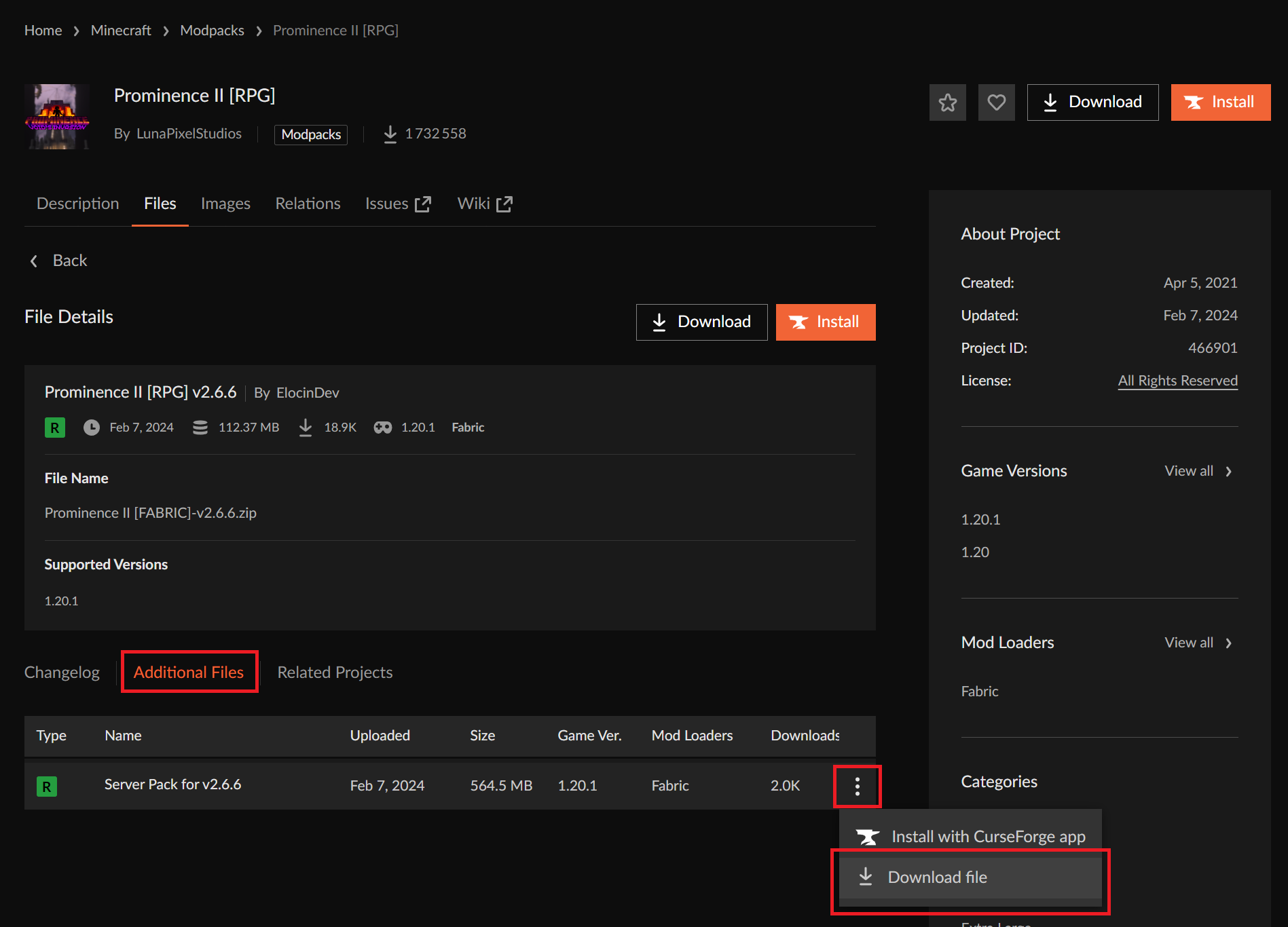
Once the modpack is downloaded, extract it (using WinRAR or 7zip, for example) to a folder of your choice.
Step 2 - Transferring the Files
2.1 - Installing Dependencies (Optional)
Before starting, make sure Java is installed on your computer. Most installers require it to function properly.
The first thing to check is whether your modpack contains an installation script in the extracted files. If it does, execute it to download the necessary dependencies. For example, in the AllTheMods 9 modpack, there is a startserver.bat file to execute. The name may vary between modpacks, but it usually contains install or start in the filename and has a .bat extension (for Windows) or .sh (for Linux).
If the modpack does not include an installation file, it may or may not already provide the correct Forge or Fabric version. The minimum required to run your server includes:
For Forge modpacks (1.17 and newer):
The libraries folder (required for Forge to function)
The mods folder (containing all mods)
The config folder (optional but included in most modpacks)
For Fabric modpacks and Forge modpacks (1.16 and older):
The minecraft_server.jar file (e.g., minecraft_server.1.12.2.jar)
The Forge .jar file (e.g., forge-1.12.2-14.23.5.2838-universal.jar)
The libraries folder (required for Forge to function)
The mods folder (containing all mods)
The config folder (optional but included in most modpacks)
For example, the Prominence II [RPG] modpack includes a start.ps1 file that downloads and installs Fabric for the modpack. Running start.ps1 (right-click > Run with PowerShell) completes the setup. The script downloads several files, including fabric-server-launcher.jar, which is the server’s startup file.
Note: You may need to allow script execution on your computer. To do so:
Open Windows PowerShell as Administrator.
Run the command: Set-ExecutionPolicy Unrestricted
Press O to confirm.
Re-run start.ps1.
The DawnCraft modpack, on the other hand, is a Forge 1.19.2 modpack and works differently. It does not include a Forge startup .jar file, and everything is handled through the libraries folder. Forge must be manually installed from: https://files.minecraftforge.net/net/minecraftforge/forge/.
To install Forge manually:
Launch the modpack in single-player from your computer.
On the Minecraft main menu, check the exact Forge version used.
Download the correct Forge version and run its installer with Java.
Select Install server and target the modpack folder.
The libraries folder will be created automatically, allowing you to upload everything to your MineStrator server.
2.2 - Uploading the Files
Once all dependencies are installed and verified:
Connect to your SFTP.
Delete all existing files in your server’s directory to prevent conflicts.
Upload the extracted modpack files to your server.
Step 3 - Modifying the Server Startup File
For Forge/NeoForge Modpacks (1.17 and newer):
Since 1.17, Forge does not use a .jar file at the root directory. Everything runs via libraries and startup arguments.
To retrieve the startup arguments:
For Forge: Navigate to libraries/net/minecraftforge/forge/{ForgeVersion}/ and open unix_args.txt.
For NeoForge: Navigate to libraries/net/neoforged/forge/{NeoForgeVersion}/ and open unix_args.txt.
Copy the content and paste it into the Startup Arguments field in your MineStrator server settings.
Alternatively, MineStrator provides all Forge/NeoForge versions for easy installation.
For Fabric Modpacks and Forge Modpacks (1.16 and older):
Before starting your server:
Go to Settings > Startup Parameter.
Select the correct .jar startup file for your modpack.
Use the correct Java version:
Java 21 for modpacks 1.21 and newer
Java 17 for modpacks 1.17 and newer
Java 8 for modpacks 1.16.5 and older
If the modpack does not provide a startup file, manually install Forge or Fabric first and upload the required files.
Note: If the server does not start, accept the EULA by modifying eula.txt in the root directory.
Installing Modpacks Without an Installer
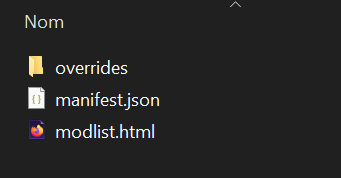
If the modpack only includes overrides/, manifest.json, and modlist.html, manual setup is required.
Install the modpack on the client via CurseForge.
Locate the modpack folder:
Right-click the modpack in CurseForge and select Open Folder.
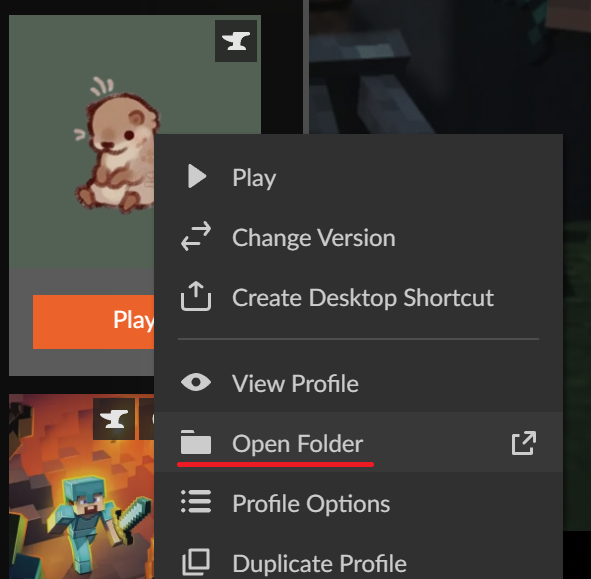
Upload necessary files via SFTP:
mods/
config/
Handling Client-Only Mods:
Some mods (e.g., Iris, Sodium, MouseTweaks) are client-only.
If errors like invalid dist DEDICATED_SERVER appear, remove the affected mods from the server.

Finalizing and Testing
Restart your server and check for errors.
If the server starts correctly, connect via Minecraft using the same modpack.
End of the Tutorial
Every modpack is different, but this guide provides a general process for installation. If you encounter issues, join the MineStrator Discord.
Happy gaming!
A modpack is a collection of multiple mods bundled and configured together to provide a new gameplay experience in Minecraft. In this tutorial, we will see how to install a community-created modpack.
You can add modpacks by going into your Versions tab, then Modpacks, then search for the modpack you want :
But maybe the modpack is not available, or maybe it's your own modpack. So for the examples, we will install then manually.
I will install two modpacks: Prominence II [RPG] and DawnCraft. The screenshots below show the steps for installing Prominence II [RPG], but the steps are similar; only the files differ, which I will explain in Step 2. Of course, the process is also similar for other modpacks beyond these two.
Step 1 - Downloading the Modpack
The first step is to download the modpack of your choice. I strongly recommend downloading modpacks (or mods in general) from CurseForge, as it is the most reliable source for up-to-date modpacks. Before installing your chosen modpack, check if it has a server version and download that version.
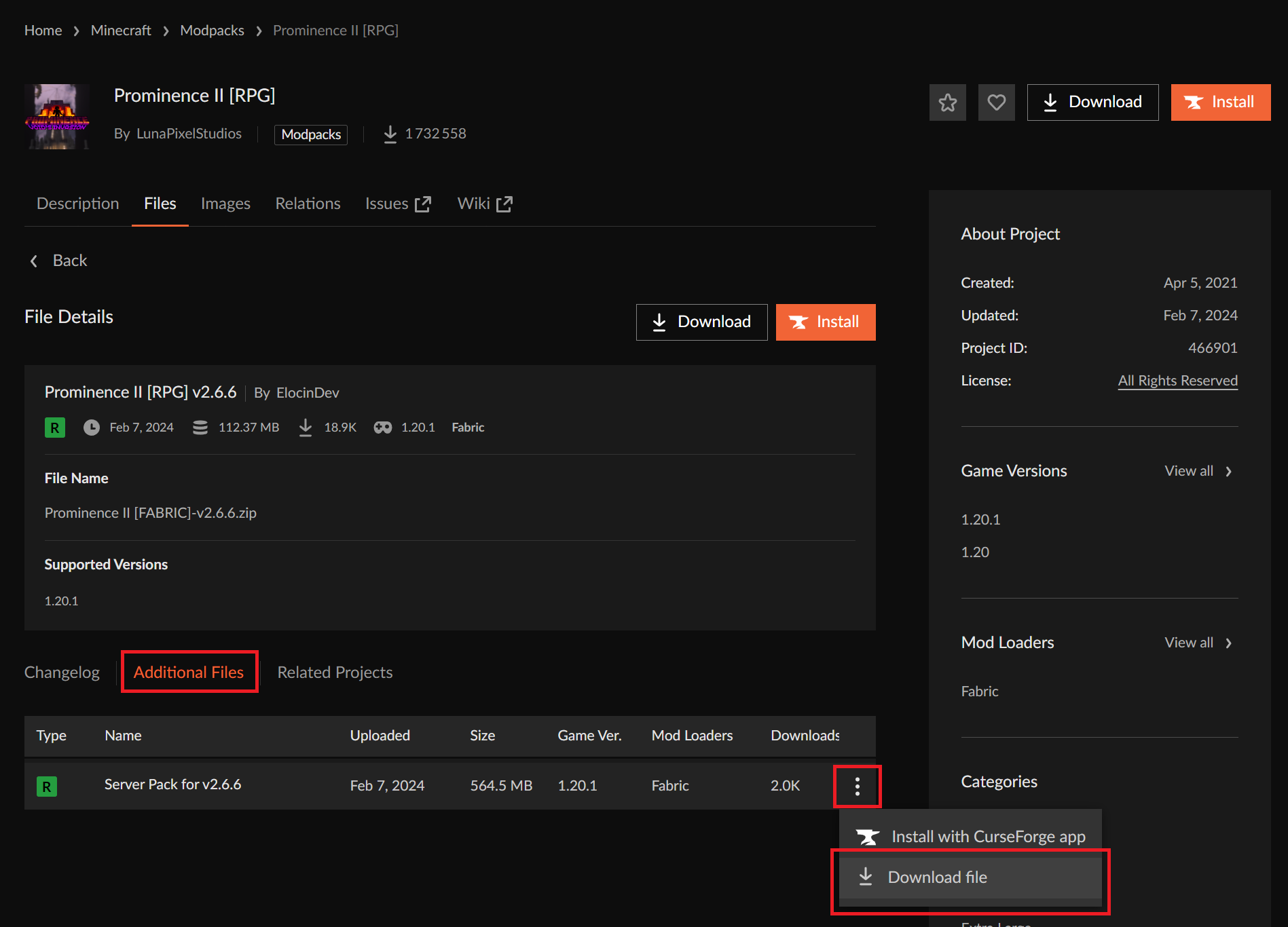
Once the modpack is downloaded, extract it (using WinRAR or 7zip, for example) to a folder of your choice.
Step 2 - Transferring the Files
2.1 - Installing Dependencies (Optional)
Before starting, make sure Java is installed on your computer. Most installers require it to function properly.
The first thing to check is whether your modpack contains an installation script in the extracted files. If it does, execute it to download the necessary dependencies. For example, in the AllTheMods 9 modpack, there is a startserver.bat file to execute. The name may vary between modpacks, but it usually contains install or start in the filename and has a .bat extension (for Windows) or .sh (for Linux).
If the modpack does not include an installation file, it may or may not already provide the correct Forge or Fabric version. The minimum required to run your server includes:
For Forge modpacks (1.17 and newer):
The libraries folder (required for Forge to function)
The mods folder (containing all mods)
The config folder (optional but included in most modpacks)
For Fabric modpacks and Forge modpacks (1.16 and older):
The minecraft_server.jar file (e.g., minecraft_server.1.12.2.jar)
The Forge .jar file (e.g., forge-1.12.2-14.23.5.2838-universal.jar)
The libraries folder (required for Forge to function)
The mods folder (containing all mods)
The config folder (optional but included in most modpacks)
For example, the Prominence II [RPG] modpack includes a start.ps1 file that downloads and installs Fabric for the modpack. Running start.ps1 (right-click > Run with PowerShell) completes the setup. The script downloads several files, including fabric-server-launcher.jar, which is the server’s startup file.
Note: You may need to allow script execution on your computer. To do so:
Open Windows PowerShell as Administrator.
Run the command: Set-ExecutionPolicy Unrestricted
Press O to confirm.
Re-run start.ps1.
The DawnCraft modpack, on the other hand, is a Forge 1.19.2 modpack and works differently. It does not include a Forge startup .jar file, and everything is handled through the libraries folder. Forge must be manually installed from: https://files.minecraftforge.net/net/minecraftforge/forge/.
To install Forge manually:
Launch the modpack in single-player from your computer.
On the Minecraft main menu, check the exact Forge version used.
Download the correct Forge version and run its installer with Java.
Select Install server and target the modpack folder.
The libraries folder will be created automatically, allowing you to upload everything to your MineStrator server.
2.2 - Uploading the Files
Once all dependencies are installed and verified:
Connect to your SFTP.
Delete all existing files in your server’s directory to prevent conflicts.
Upload the extracted modpack files to your server.
Step 3 - Modifying the Server Startup File
For Forge/NeoForge Modpacks (1.17 and newer):
Since 1.17, Forge does not use a .jar file at the root directory. Everything runs via libraries and startup arguments.
To retrieve the startup arguments:
For Forge: Navigate to libraries/net/minecraftforge/forge/{ForgeVersion}/ and open unix_args.txt.
For NeoForge: Navigate to libraries/net/neoforged/forge/{NeoForgeVersion}/ and open unix_args.txt.
Copy the content and paste it into the Startup Arguments field in your MineStrator server settings.
Alternatively, MineStrator provides all Forge/NeoForge versions for easy installation.
For Fabric Modpacks and Forge Modpacks (1.16 and older):
Before starting your server:
Go to Settings > Startup Parameter.
Select the correct .jar startup file for your modpack.
Use the correct Java version:
Java 21 for modpacks 1.21 and newer
Java 17 for modpacks 1.17 and newer
Java 8 for modpacks 1.16.5 and older
If the modpack does not provide a startup file, manually install Forge or Fabric first and upload the required files.
Note: If the server does not start, accept the EULA by modifying eula.txt in the root directory.
Installing Modpacks Without an Installer
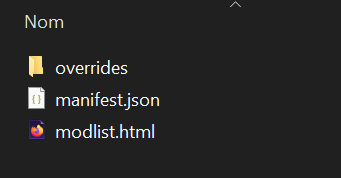
If the modpack only includes overrides/, manifest.json, and modlist.html, manual setup is required.
Install the modpack on the client via CurseForge.
Locate the modpack folder:
Right-click the modpack in CurseForge and select Open Folder.
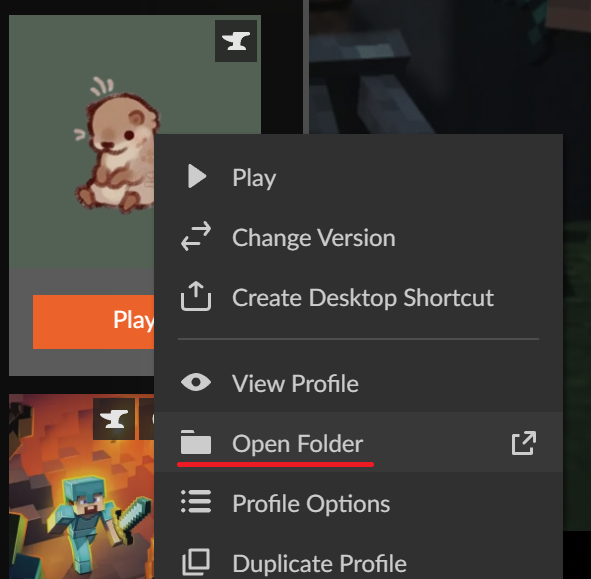
Upload necessary files via SFTP:
mods/
config/
Handling Client-Only Mods:
Some mods (e.g., Iris, Sodium, MouseTweaks) are client-only.
If errors like invalid dist DEDICATED_SERVER appear, remove the affected mods from the server.

Finalizing and Testing
Restart your server and check for errors.
If the server starts correctly, connect via Minecraft using the same modpack.
End of the Tutorial
Every modpack is different, but this guide provides a general process for installation. If you encounter issues, join the MineStrator Discord.
Happy gaming!